Liveforce is a piece of software used by companies to manage, schedule and pay their temporary workers.
You will either have been invited to join Liveforce via a company or you applied to join via a company website.
1. Invited by a company?
If you were invited you would have received an email like this: 
Click the JOIN THE TEAM button to go through to the registration platform.
---------
Please note. If it has been longer than 30 days since you received your email invitation the link would have expired. In which case go to the Reset Password page, add your email and follow the instructions to get access.
---------
2. Applied via a company website?
If you applied via a company's application webpage you would have seen a page that looks like this: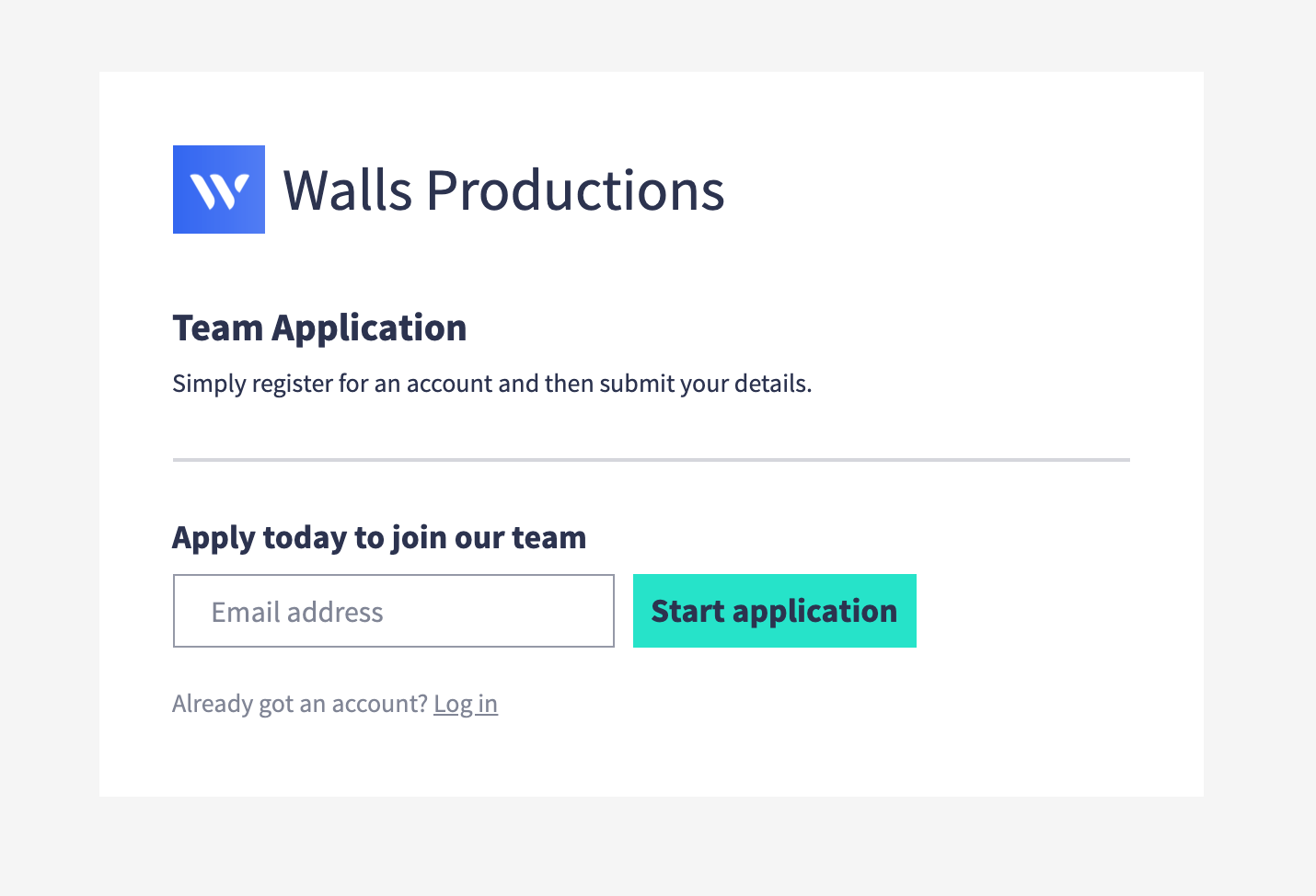
Enter your email address and click the "Start application" button to go through to the registration platform.
3. Create your Liveforce account
You will be taken to the Liveforce registration page:
Add the necessary information and create a password. Click "Next" to complete your account setup.
---------
Please note. If you already have a Liveforce account go straight to the Crew App login page. If you are being invited to a new company you will need to login before that company will appear in your Profile.
---------
4. Registration complete
Once your account has been created you'll be taken straight into the App on the Profile page:
The Profile page contains information about you for all the different companies you're approved to work with.
You'll need to complete your Profile to be able to get work and access jobs from each of the companies you're applying to.
5. Download and install the Crew App
Now you have created an account we recommend you download the Liveforce Crew App on your Apple or Andriod device.
If you'd prefer not to install an App you can access your account through a web browser on any device that is connected to the internet by going to http://app.liveforce.co.
---------
Please note. When installing the App on your mobile phone be sure to ACCEPT NOTIFICATIONS to receive important messages about jobs.
---------
Next step
Step 2. Complete your Account Details