MY CALENDAR page displays all your jobs across multiple companies in a single calendar view. It consists of two tabs:
- UPCOMING: This tab shows future jobs you're booked on, and/or have applied to.
- COMPLETED: This tab shows all the jobs you've worked on in the past.
Upcoming Jobs
Jobs you have applied to, been invited to, or are booked on are displayed in the UPCOMING tab.
Filter

To make it easier to look at what status you're at with upcoming jobs you can filter by selecting any of the following:

The results will then be displayed on your calendar, scroll through to find the filtered jobs where you can select them for more details.

To clear filter, select filter and either de-select tick boxes or select CLEAR
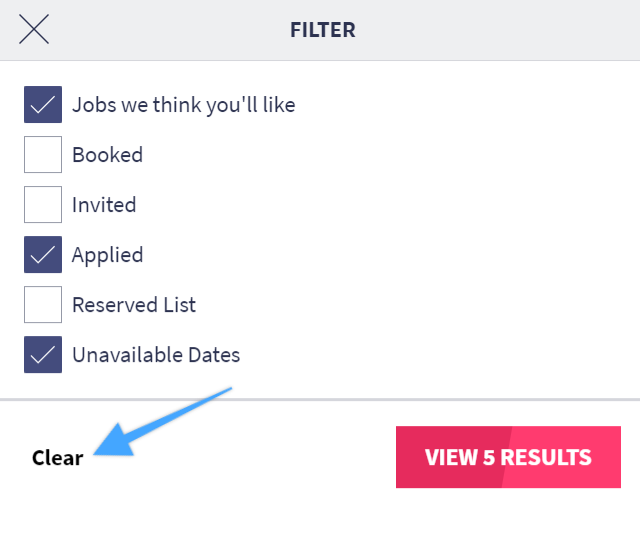
Job Details
Click on a job card to view the job details including salary, location, timesheet and expense claim.
If the job card has a GREEN bar it means you are booked and confirmed onto the job.
If the job card has an AMBER bar it means you have applied for the job but have not yet been accepted.
If the job card has a BLUE bar it means there is an action to take or information to be aware of.
If the job card has a GREY bar it means that you're on the reserve list.
Completed Jobs
The COMPLETED tab contains all of your past job with each one showing the status of your timesheet and expense claim.

Click on a job card to view the job details and manage your timesheet and any expense claims.
Jobs Details
In order to see all the details about a job click onto the job card. Read more about job details

'Jobs we think you will like'
When a company you are active on posts a job on the job board and you are a good match for that job based on roles, skills, attributes and requirements, the job will appear on MY CALENDAR > UPCOMING.

Click on this card to view the recommend job(s) on the job board.